Available tools
Isometric’s MCP server enables AI assistants to access the following resources in real time to provide context to their responses:- The Isometric Standard
- Isometric’s CDR protocols
- Isometric’s protocol modules
- User guides for the Certify and Registry platform documented on this site
- Isometric’s API documentation
Connecting to the server
Access to the MCP server is provided using an organization-specific URL likehttps://api.isometric.com/mcp/?token=***. You will need to be a user of the Certify or Registry platform to generate the URL specific to your organization. You can retrieve it from the Team settings page.
Supported clients
Remote MCP server integration is supported by most modern AI assistants, including those listed below. Setup instructions are available from the link on each provider.- Anthropic Claude: Claude.ai, Claude Code
- OpenAI ChatGPT Developer mode
- Google Gemini: CLI, Code Assist
- Microsoft VS Code with Copilot
- Cursor
- Windsurf
- Block Goose
Setup examples
Claude.ai and Claude for desktop
1
Manage connectors
On the main chat window, click the Search and tools button and select Manage connectors
2
Add custom connector
In the Connectors settings page, click Add custom connector.
3
Configure custom connector
In the configuration dialog, enter the name of the connector (e.g. “Isometric”) and paste the MCP server URL. Then click the Add button.
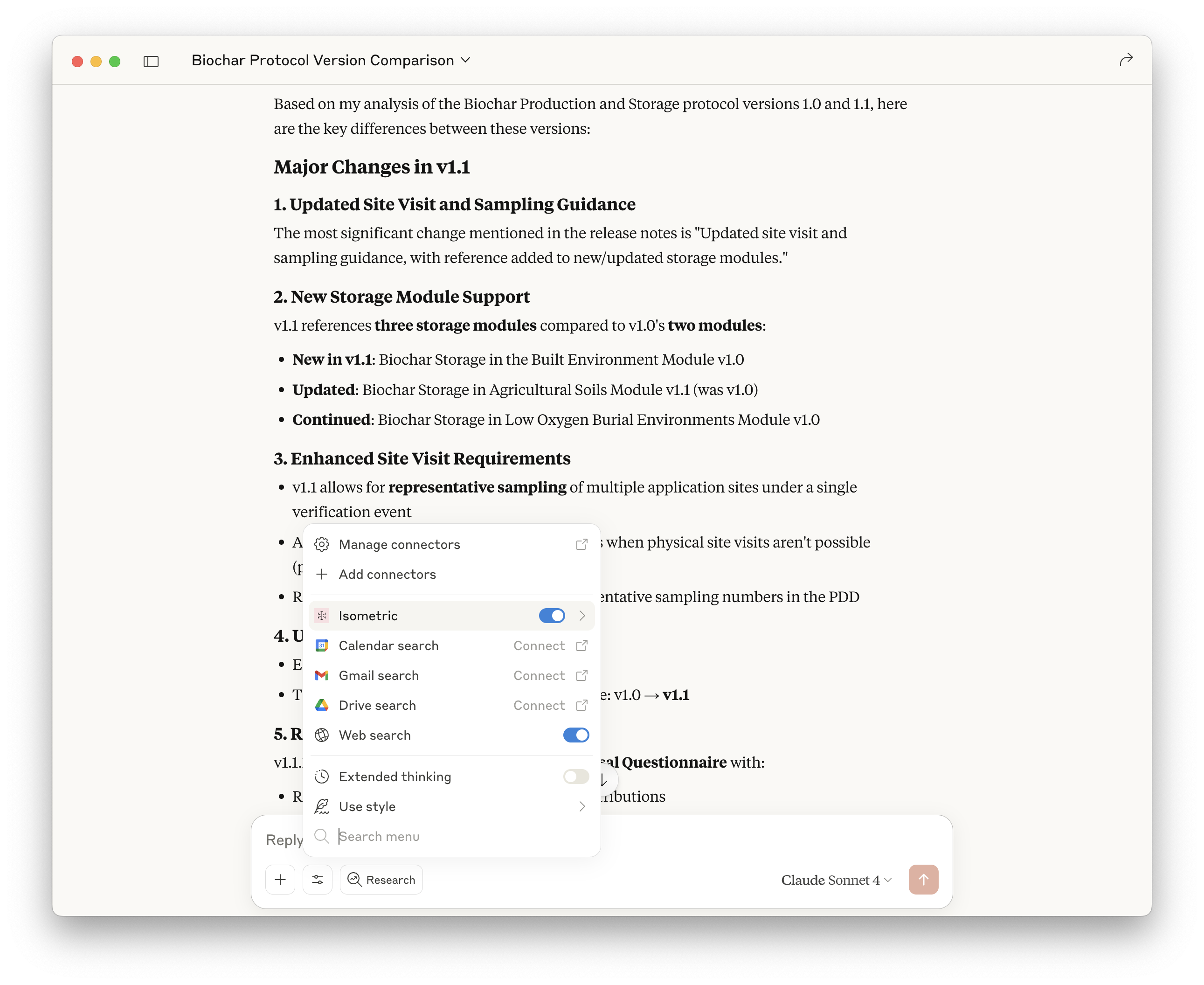
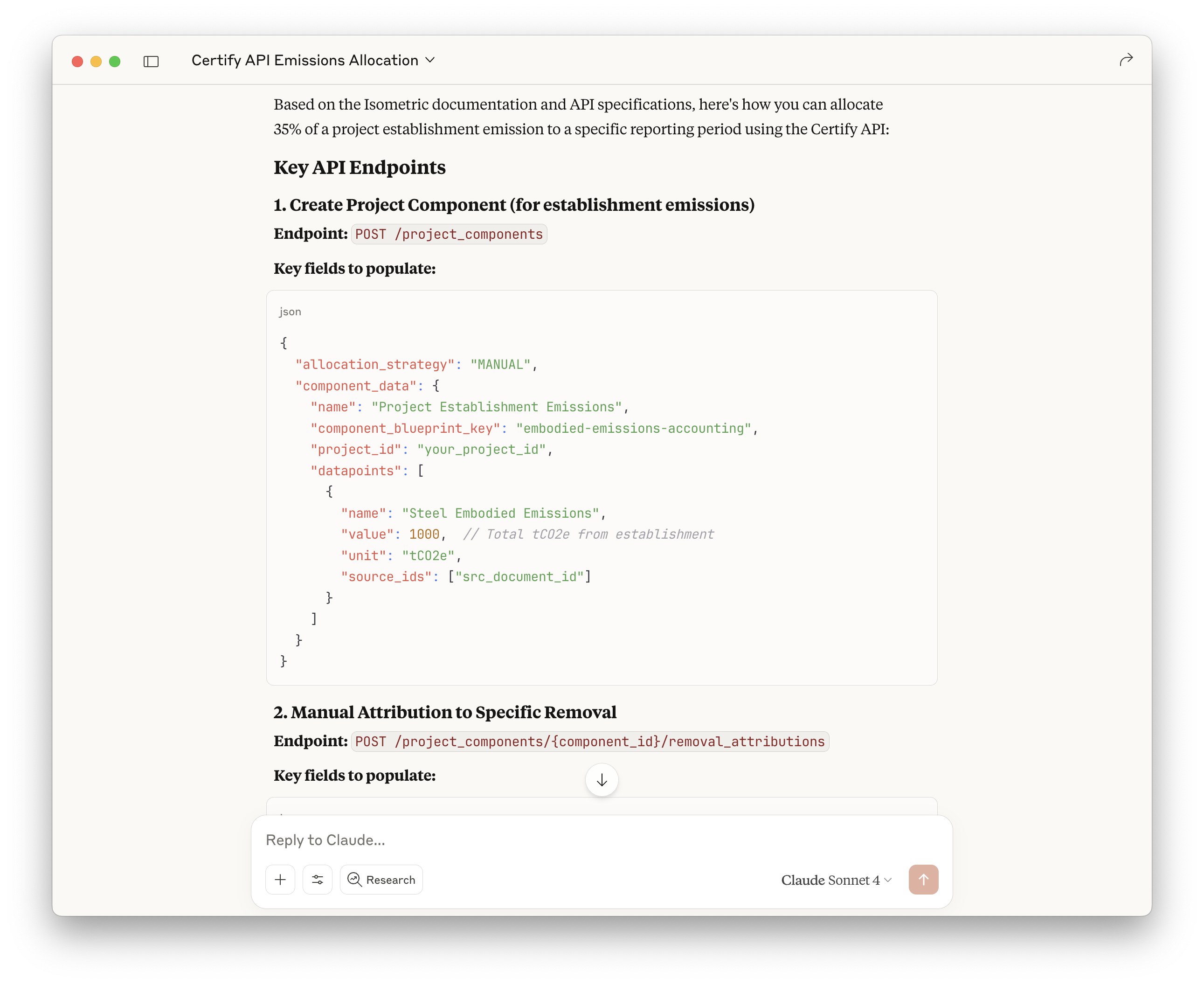
Example responses from Claude Desktop with the Isometric MCP connector
ChatGPT
1
Enable Developer mode
Go to Settings → Connectors → Advanced settings → Developer mode
2
Create a new connector
Open ChatGPT settings. In the Connectors tab,
Create a new connector.
Enter the name of the connector (e.g. “Isometric”) and paste the MCP server URL. For Authentication, choose No authentication, and click Create.3
Use the connector via Developer mode
The Isometric connector will appear in the composer’s “Developer mode” tool when you start a new chat.
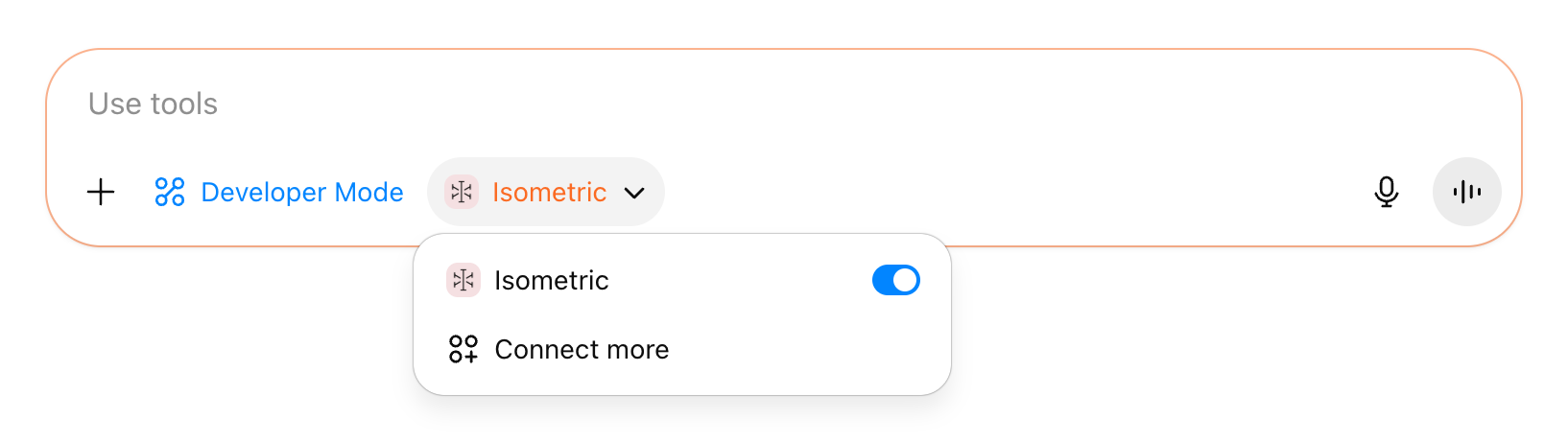
Suggested prompts
Some suggested prompts to test the MCP server connection are shown below:Usage tips
General advice
If you are unfamiliar with AI assistants, reading educational guides on working with these tools, such as Anthropic’s free AI Fluency course are a good starting point. Assistants can also help guide you on how to get the most out of them: asking them how to work with them effectively as an initial prompt can be a helpful place to begin. If asking multiple different questions, it’s generally best to start a new chat for each question rather than continuing a previous chat, as models usually perform better with shorter conversation histories. If you want to clarify a prompt to get a better answer, editing your original prompt is usually more effective than adding further context in a second prompt.Base prompts
Using a base prompt can help to ensure more reliable behavior from an AI assistant. For chats using the Isometric MCP server, consider using the following base prompt or a similar version:Example base prompt
Example base prompt